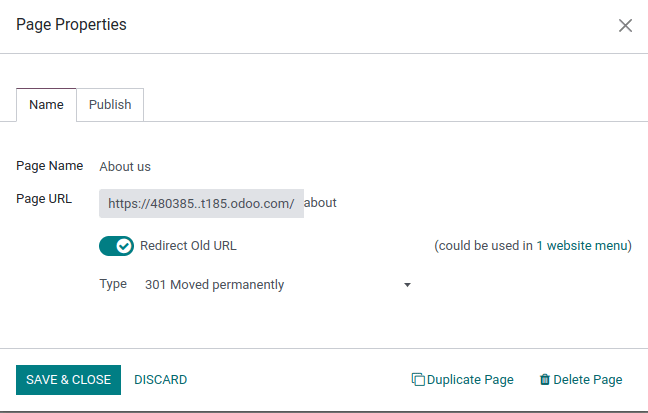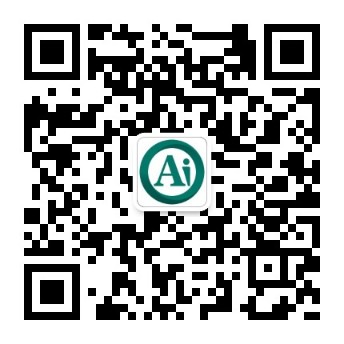页面¶
Odoo允许您为您的网站创建页面,并根据您的需要自定义其内容和外观。
注解
静态 页面是具有稳定内容的页面,例如主页。您可以手动创建新的页面,定义它们的URL,调整它们的 ref:属性<网站/page_properties> 等。Odoo自动生成的所有页面,例如当您安装应用程序或模块(例如,“/shop”或“/blog”)或发布新产品或博客文章时,都是 动态 页面,因此管理方式不同。
页面创建¶
可以从 前端 和 后端 创建网站页面。要创建新的网站页面,请执行以下操作:
打开 网站 应用程序,单击右上角的 + 新建 ,然后选择 页面 ;
或者转到 并点击 新建 。
输入一个 页面标题 ;此标题用于菜单以及页面的 URL。
点击 创建 。
使用网站构建器自定义页面的内容和外观,然后单击 保存 。
Publish the page.
注解
禁用 添加到菜单 ,如果页面不应出现在菜单中。
页面管理¶
发布/取消发布页面¶
需要发布页面才能使网站访问者可以访问它们。要发布或取消发布页面,请访问它,然后将右上角的开关从 未发布 切换到 已发布 ,反之亦然。

注解
也可以:
从 页面属性 发布/取消发布页面,您可以根据需要定义发布日期和/或限制页面的可见性;
一次发布/取消发布多个页面:转到:菜单选择:“网站 –> 站点 –> 页面”,选择页面,然后单击 操作 并选择 发布 或 取消发布 。
主页¶
默认情况下,当您创建网站时,Odoo会创建一个专用的 主页 页面,但您可以将任何网站页面定义为您的主页。为此,请转到:menuselection:网站 --> 配置 --> 设置 ,然后在 网站信息 部分中,在字段 主页URL (例如,“/shop”)中定义所需页面的 URL。
或者,您可以通过转到:menuselection:网站 --> 站点 -->属性 将任何静态页面定义为主页。选择 发布 选项卡并启用 用作主页 。
页面属性¶
要修改静态页面的属性,请访问要修改的页面,然后转到:menuselection:站点 -->属性 。
The Name tab allows you to:
使用 页面名称 字段重命名页面;
修改 页面网址 。在这种情况下,您可以根据需要将旧 URL 重定向到新 URL。为此,请启用 重定向旧URL ,然后选择 redirection 的 类型 :
301 Moved permanently: to redirect the page permanently;
302 Moved temporarily: to redirect the page temporarily.
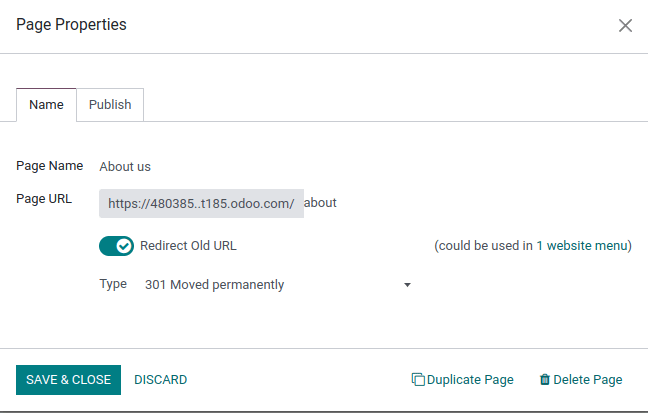
您可以在 :guilabel:’发布’ 选项卡中进一步调整页面的属性:
Show in Top Menu: Disable if you don’t want the page to appear in the menu;
Use as Homepage: Enable if you want the page to be the homepage of your website;
Indexed: Disable if you don’t want the page to be shown in search engine results;
Published: Enable to publish the page;
Publishing Date: To publish the page at a specific moment, select the date, click the clock icon to set the time, then click the green check mark to validate your selection.
Visibility: Select who can access the page:
All
Signed In
Restricted Group: Select the user access group(s) in the Authorized group field.
With Password: Enter the password in the Password field.
小技巧
*其中一些*也可以从:menuselection:网站-->网站-->页面 进行修改。
复制页面¶
要复制页面,请访问该页面,然后转到:menuselection:站点 -->属性 并单击 复制页面 。输入 页面名称 ,然后单击 确定 。默认情况下,新页面将添加到菜单中复制的页面之后,但您可以使用菜单编辑器将其从菜单中删除或更改其位置。
删除页面¶
要删除页面,请执行以下操作:
访问该页面,然后转到:menuselection:
站点 -->属性并单击 删除页面 。屏幕上会出现一个弹出窗口,其中包含指向要删除的页面的所有链接,按类别组织。为确保网站访问者不会登陆 404 错误页面,您必须更新网站上引用该页面的所有链接。为此,请展开一个类别,然后单击链接以在新窗口中将其打开。或者,您可以为已删除的页面设置 重定向 。
更新链接(或设置 重定向 ),选中 我确定这一点 复选框,然后单击 :guilabel:’OK’。
网址重定向¶
重定向 URL 包括将访问者和搜索引擎发送到与他们最初请求的 URL 不同的 URL。例如,当您 删除页面 、 修改其网址 或将您的网站移动到新的 域 时,使用此技术可以防止链接断开。它也可以用来改进 全渠道获客引流-SEO搜索优化 。
要访问现有的 URL 重定向并创建新的重定向, 激活开发人员模式 并转到 。
注解
每次您 修改页面的 URL <网站/page_properties>’ 并启用 :guilabel:`重定向旧 URL 时,都会自动添加一条记录。
您可以为静态和动态页面设置重定向。
要创建新的重定向,请单击 新建 按钮,然后填写以下字段:
Name: Enter a name to identify the redirect.
Action: Select the type of redirection:
404 Not found: visitors are redirected to a 404 error page when they try to access the page.
301 Moved Permanently: for permanent redirections of static pages; the new URL is shown in search engine results and the redirect is cached by browsers.
302 Moved Temporarily: for short-term redirections, for example, if you are redesigning or updating the page. The new URL is neither cached by browsers, nor shown in search engine results.
308 Redirect / Rewrite: for permanent redirections of dynamic pages; the new URL is shown in search engine results and the redirect is cached by browsers. Use this redirect type to rename a dynamic page, for example, if you wish to rename
/shopinto/market.
URL from: Enter the URL to be redirected (e.g.,
/about-the-company) or search for the desired dynamic page and select it from the list.URL to: For 301, 302 and 308 redirects, enter the URL to be redirected to. If you want to redirect to an external URL, make sure to include the protocol (e.g.,
https://).Website: Select a specific website.
:guilabel:’Sequence’:定义执行重定向的顺序,例如,在重定向链的情况下(即,一系列重定向,其中一个 URL 被重定向到另一个 URL,而另一个 URL 本身被进一步重定向到另一个 URL)。
切换 激活 开关以停用重定向。
注解
404、301 和 302 重定向仅在原始页面为 :ref:“未发布<网站/取消发布页面>”或 :ref:“已删除<网站/删除页面> 时有效。
参见
“关于重定向和搜索<https://developers.google.com/search/docs/crawling-indexing/301-redirects>的谷歌文档”_
:d oc:“页面/搜索引擎优化”