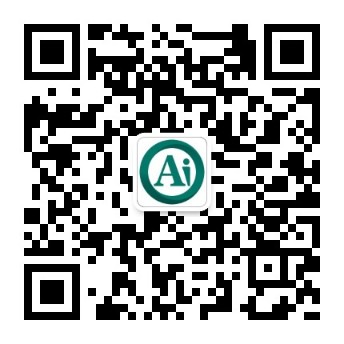Adyen¶
通过连接**Adyen支付终端**,您可以为客户提供流畅的支付流,同时简化收银员的工作。
注解
Adyen works only with businesses processing more than 10 million annually or invoicing a minimum of 1,000 transactions per month.
配置¶
首先在`Adyen网站<https://www.adyen.com/>`_创建您的Adyen账户。然后,按照终端屏幕上描述的步骤登录终端。
配置支付方式¶
首先,跳转至:menuselection:门店收银-->配置-->设置-->支付终端,然后启用:guilabel:Adyen。然后,跳转至:menuselection:配置-->付款方式,创建付款方式。在guilabel:使用支付终端`栏中选择:guilabel:`Adyen。
注解
所选账簿**必须**为银行账簿,才能显示:guilabel:`使用支付终端`栏。
生成Adyen API密钥¶
Adyen API密钥**用于验证请求。生成API密钥,请跳转至您的**Adyen账户。
然后,跳转至:menuselection:开发人员-->API凭证。创建凭据或单击现有凭证。
单击 生成API密钥,将生成的密钥复制粘贴至Odoo必填栏。
找到Adyen终端标识符¶
**Adyen终端标识符**是终端的序列号,用于识别硬件。
查找终端序列号,请跳转至您的**Adyen账户**。然后,跳转至:menuselection:“门店收银–>终端”,选择要连接的终端,并将其序列号复制粘贴至Odoo必填栏。
Set the Event URLs¶
For Odoo to know when a payment is made, you must set the terminal Event URLs. To do so,
log in to Adyen’s website;
go to and select the connected terminal;
from the terminal settings, click Integrations;
set the Switch to decrypted mode to edit this setting field as Decrypted;
click the pencil icon button and enter your server address, followed by
/pos_adyen/notificationin the Event URLs field; andclick Save at the bottom of the screen to save the changes.
新增一个付款方式¶
为门店收银添加**付款方式**,请跳转至:menuselection:门店收银-->配置-->门店收银。然后,选择门店收银,跳转至:menuselection:付款-->付款方式,然后为Adyen添加新方法。
用支付终端付款¶
处理付款时,选择:guilabel:Adyen`作为付款方式。检查金额,单击 :guilabel:`发送。付款成功后,状态变为 付款成功。
注解
- In case of connection issues between Odoo and the payment terminal, force the payment by clicking on Force Done, which allows you to validate the order.仅在收到错误消息,通知您连接失败后,此选项才可用。
取消付款申请,单击 取消。