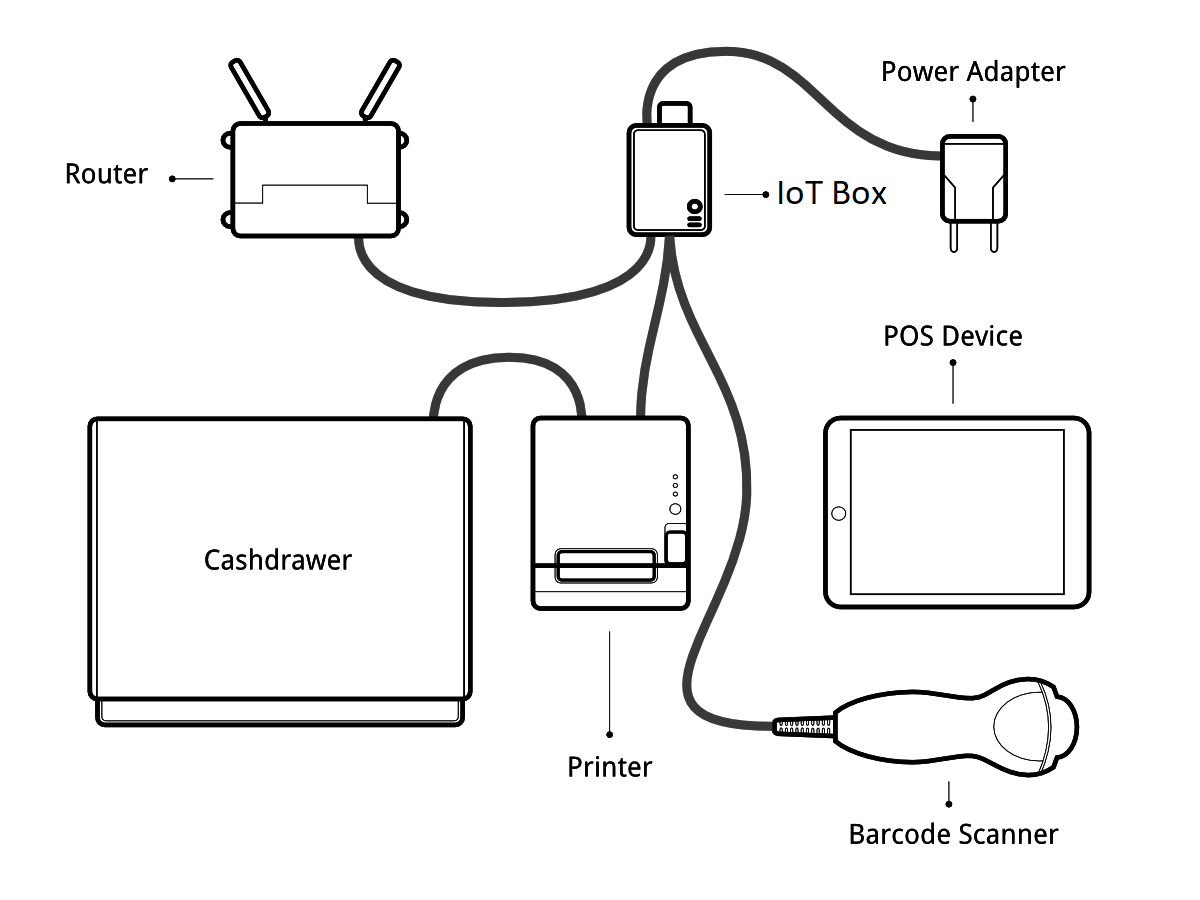
先决条件
在开始之前,确保您已做好 :
- An IoT Box, with its power adapter.
- 一台带最新的Web浏览器的电脑或平板电脑。
- 安装有PoS和物联网应用的 SaaS 或 Odoo 实例
- 启用了DHCP服务 (这是默认设置) 的本地网络
- RJ45以太网电缆(可选,内置WiFi)
- Any of the supported hardware (receipt printer, barcode scanner, cash drawer, payment terminal, scale, customer display, etc.). The list of supported hardware can be found on the POS Hardware page
设置
连接外设到PoS,第一步就是要把物联网盒子连接到您的数据库。 具体操作,参见 documentation.
然后,您必须将外围设备连接到物联网盒子。
- Printer: Connect a supported receipt printer to a USB port or to the network and power it on.
- Cash drawer: The cash drawer should be connected to the printer with an RJ25 cable.
- Barcode scanner: Connect your barcode scanner. In order for your barcode scanner to be compatible it must end barcodes with an Enter character (keycode 28). This is most likely the default configuration of your barcode scanner.
- Scale: Connect your scale and power it on.
- Customer Display: Connect a monitor to the IoT Box using an HDMI cable. You can also access the Customer Display from any other computer by accessing the IoT Box homepage and clicking on the POS Display button.
- Payment terminal: The connection process depends on the terminal, please refer to the payment terminals documentation.
Once it’s done, you can connect the IoT Box to your PoS. For this, go in , tick IoT Box and select the devices you want to use in this Point of Sale. Save the changes.
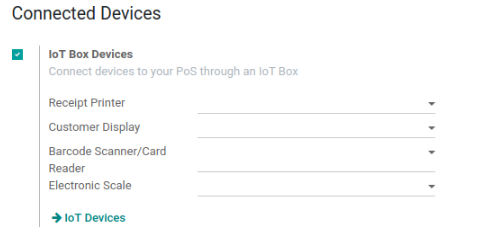
设置完成后,您可以启动PoS会话。
