To give the community the best documentation possible, we listed here a few guidelines, tips and tricks that will make your content shine at its brightest! While we encourage you to adopt your own writing style, some rules still apply to give the reader more clarity and comprehension.
注解
We strongly recommend contributors to carefully read the other documents in this Contribution section of the documentation. Good knowledge of the ins and outs of RST writing is required to write and submit your contribution. Note that it also affects your writing style itself.
Writing style
Writing for documentation isn’t the same as writing for a blog or another medium. Readers are more likely to skim read until they’ve found the information they are looking for. Keep in mind that the user documentation is a place to inform and describe, not to convince and promote.
Consistency
Consistency is key to everything.
Make sure that your writing style remains consistent. If you modify an existing text, try to match the existing tone and presentation, or rewrite it to match your own style.
Grammatical tenses
In English, descriptions and instructions require the use of a Present Tense, while a future tense is appropriate only when a specific event is to happen ulteriorly. This logic might be different in other languages.
- Good example (present):Screenshots are automatically resized to fit the content block’s width.
- Bad example (future):When you take a screenshot, remember that it will be automatically resized to fit the content block’s width.
Paragraphing
A paragraph comprises several sentences that are linked by a shared idea. They usually are two to six lines long.
In English, a new idea implies a new paragraph, rather than having a line break as it is common to do in some other languages. Line breaks are useful for layout purposes but shouldn’t be used as a grammatical way of separating ideas.
Titles
To write a good title :
- Be concise.
- Avoid sentences, questions, and titles starting with “how to.”
- Don’t use pronouns in your titles, especially 2nd person (your)
Document’s structure
Use different headings levels to organize your text by sections and sub-sections. Your headings are also displayed in a dynamic navigation bar on the side.
H1: Page Title Your page title gives your reader a quick and clear understanding of what your
content is about. It is also referenced in the section’s table of contents. The content in this section describes the upcoming content from a business point of view, and shouldn’t put the emphasis on Odoo, as this is documentation and not marketing. Start first with a Lead Paragraph, which helps the reader make sure that they’ve found the right page, then explain the business aspects of this topic in the following paragraphs. | ||
H2: Section Title (configuration) This first H2 section is about the configuration of the feature, or the
prerequisites to achieve a specific goal. To add a path, make sure you
use the :menuselection: specialized directive (see link below).Example: To do so, go to :menuselection:`App name --> Menu --> Sub-menu`, and
enable the XYZ feature. | ||
H2: Section Title (main sections) Create as many main sections as you have actions or features to distinguish.
The title can start with a verb, but try to avoid using “Create …”. | ||
H3: Subsection Subsections are perfect for assessing very specific points. The title
can be in the form of a question, if appropriate. | ||
| H2: Next Section | ||
Images
Adding a few images to illustrate your text helps the readers to understand and memorize your content. However, avoid adding too many images: it isn’t necessary to illustrate all steps and features, and it may overload your page.
重要
Don’t forget to compress your PNG files with pngquant.
Screenshots
Screenshots are automatically resized to fit the content block’s width. This implies that screenshots can’t be too wide, else they would appear very small on-screen. Therefore, we recommend to avoid to take screenshots of a full screen display of the app, unless it is relevant to do so.
A few tips to improve your screenshots:
- Zoom in your browser. We recommend a 110% zoom for better results.
- Resize your browser’s width, either by resizing the window itself or by opening the
browser’s developer tools (press the
F12key) and resizing the width. - Select the relevant area, rather than keeping the full window.
- If necessary, you can edit the screenshot to remove unnecessary fields and to narrow even more Odoo’s display.
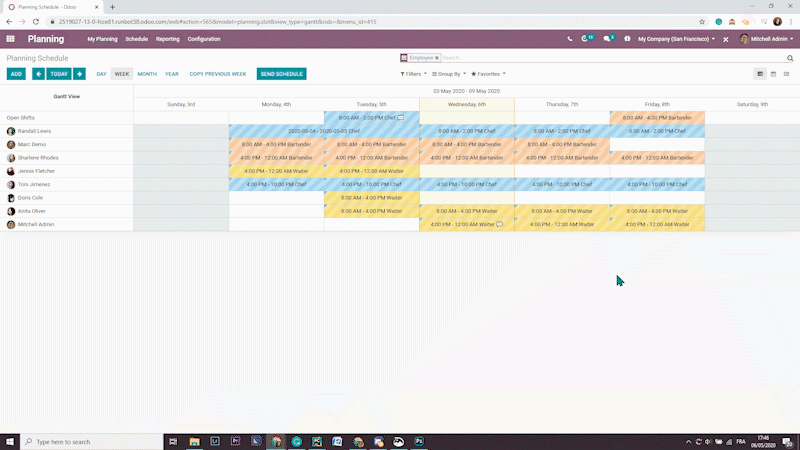
注解
Resizing the window’s width is the most important step to do as Odoo’s responsive design automatically resizes all fields to match the window’s width.
