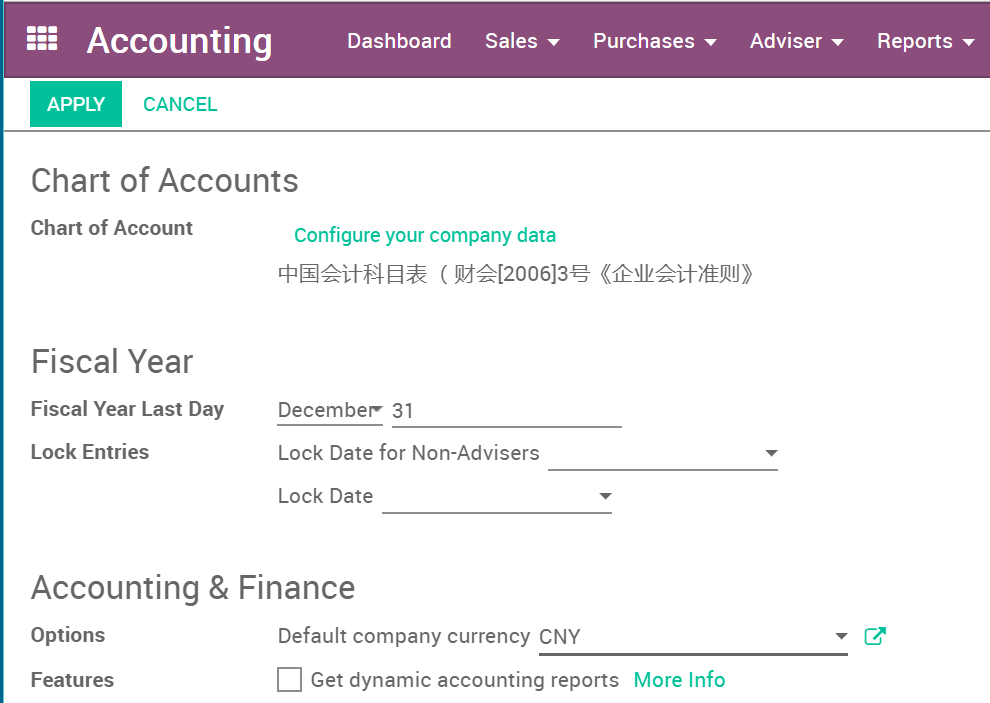Overview
Choosing to use the multi-currency option in Odoo will allow you to send sales invoices, quotes and purchase orders or receive bills and payments in currencies other than your own. With multi-currency, you can also set up bank accounts in other currencies and run reports on your foreign currency activities.
This Case help you to setup CNY,USD,EUR in sale and purchase
Configuration
Turn on multi-currency
In the accounting module, Go to Configuration ‣ Settings
and flag Allow multi currencies, then click on Apply.
In this case, we set CNY as our base currency.
Exchange Rate Journal
The Rate Difference Journal
records the differences between the payment registration and the expected amount. For example, if a payment is paid 1 month after the invoice was issued, the exchange rate has probably changed. The fluctuation implies some loss or profit that are recorded by Odoo.
You can change it in the settings:
View or edit rate being used
You can manually configure the currency rates in Configuration ‣ Currencies.
Open the currencies you want to use in Odoo and edit it. Make sure the currency is active.
Click on View Rates to edit it and to see the history :
Click on Create to add the rate. Fill in the date and the rate.
Click on Save when you are done.
In this case, we use CNY,USD,EUR
¥1=$0.15
¥1=0.13 €

Live Currency Rate
By default, the currencies need to be updated manually. But you can synchronize it with Yahoo or the European Central Bank.
To use this function, you need to install app Live Currency Exchange Rate

Then In Configuration ‣ Settings, go to the Live Currency Rate section.
Choose the interval : Manually, Daily, Weekly or Monthly. You can always force the update by clicking on
Update Now. Select the provider, and you are set !

Note Only the active currencies are updated, like this

Sale
To use multi-currency in Sale Order / Quotation, Go to Go to Sale->Configuration ‣ Settings->Pricing and flag **Specific prices per customer segment, currency, etc.
**, or Advanced pricing based on formulas (discounts, margins, rounding) , then click on Apply.
In this case, we use Specific prices per customer segment, currency, etc.

Then we go to Go to Go to **Sale‣Configuration ‣ Pricelists‣Pricelists , Setup 3 pricelist for 3 Currency, like this

After that, we can use multi-currency in Quotations by using different Pricelist

Notice
- The exist price in order lines would not change if you change pricelist, you must delete the line and add again, or change the price manualy.
Purchase
We can use multi-currency in product price of vendor.

And the purchase order. the price would auto update to target currency.
Notice
- The exist price in purchase products lines would not change if you change Currency, you must delete the line and add again, or change the price manualy.